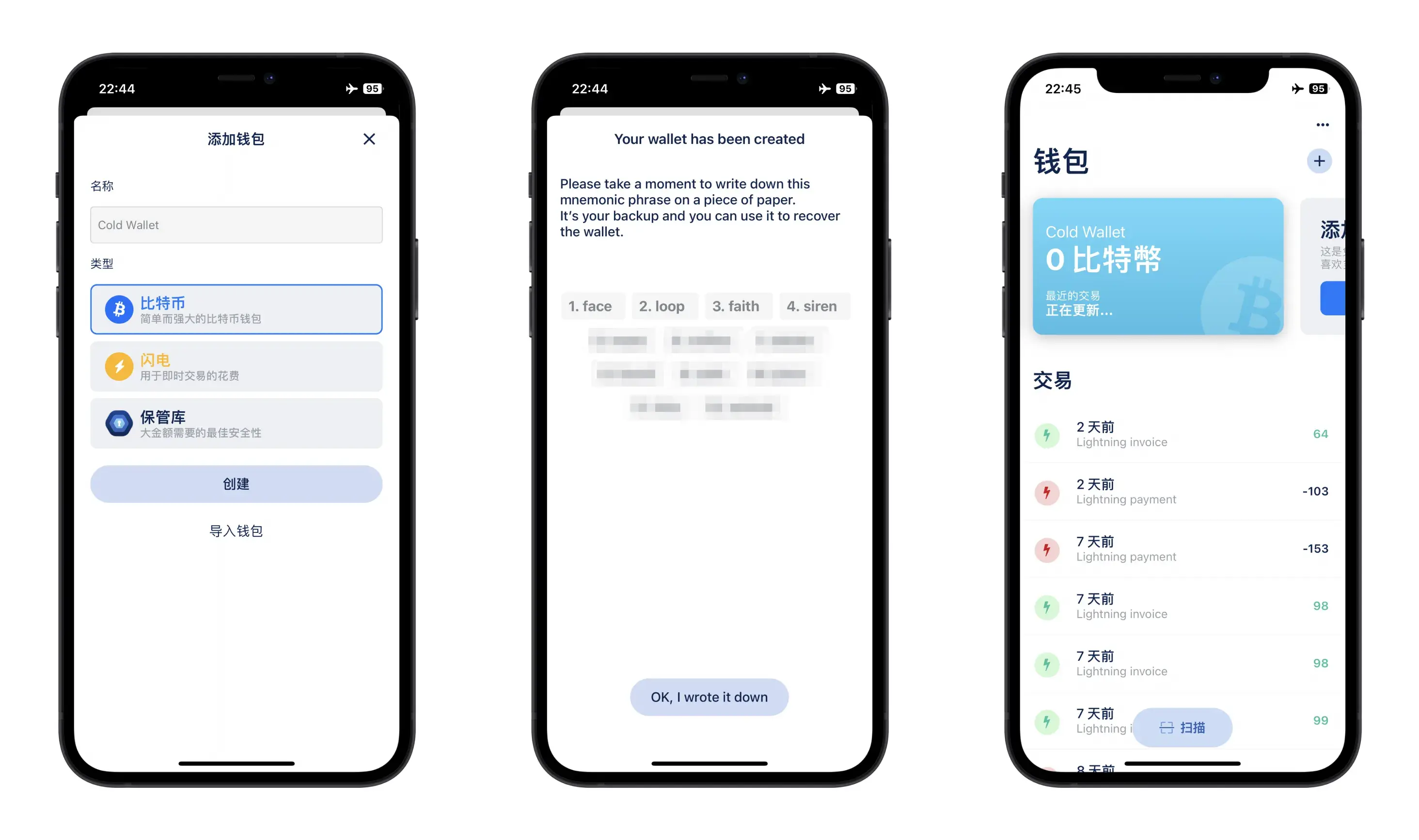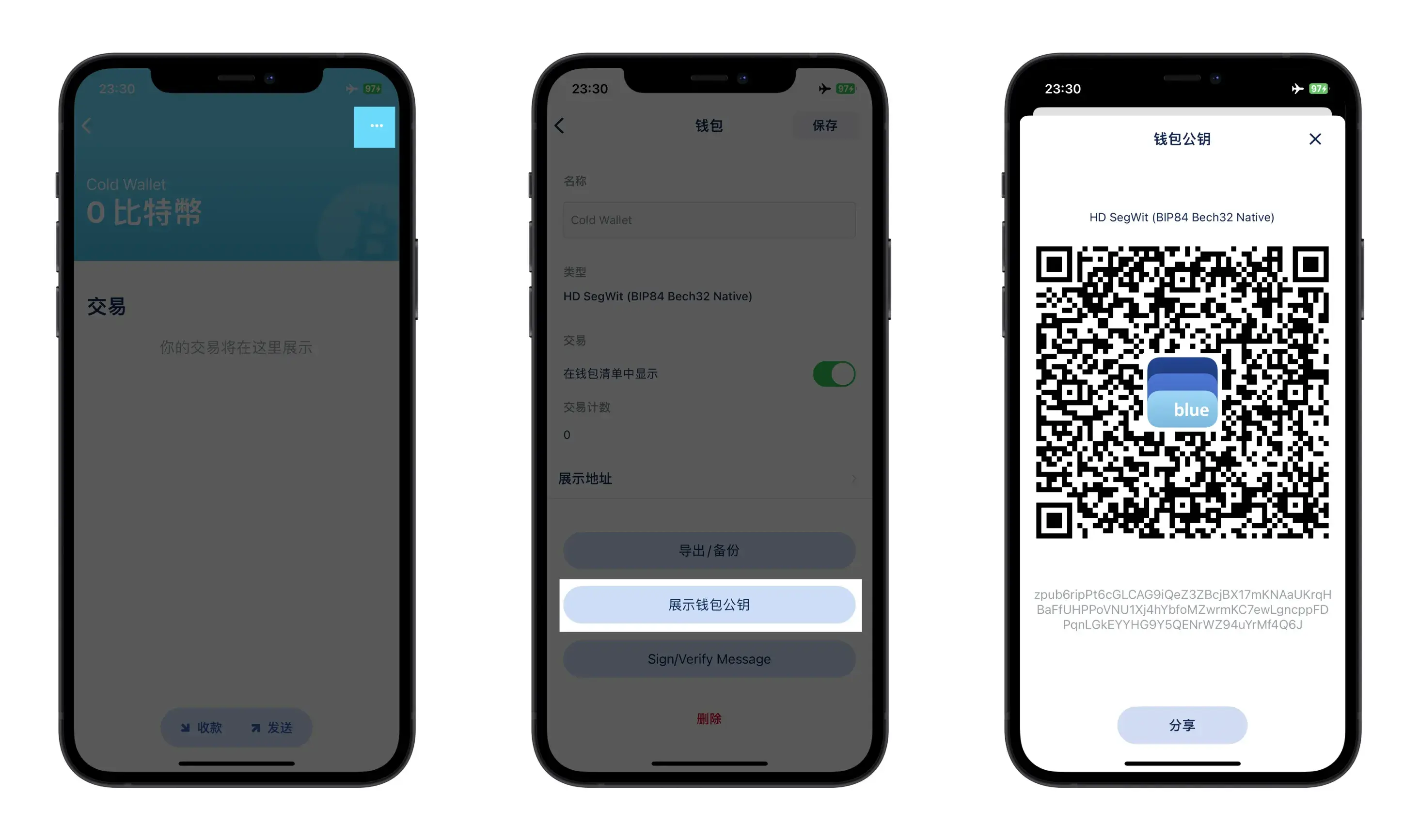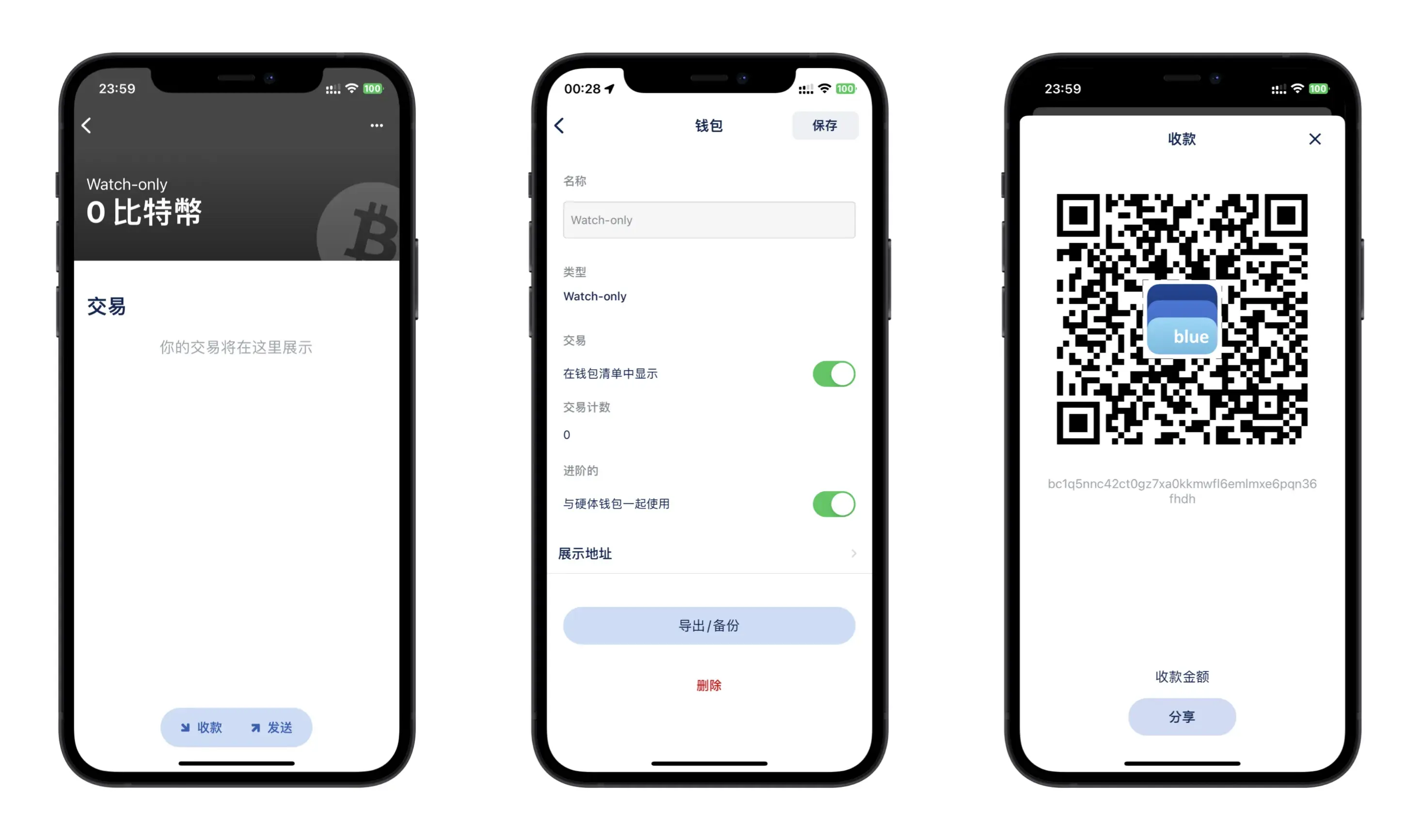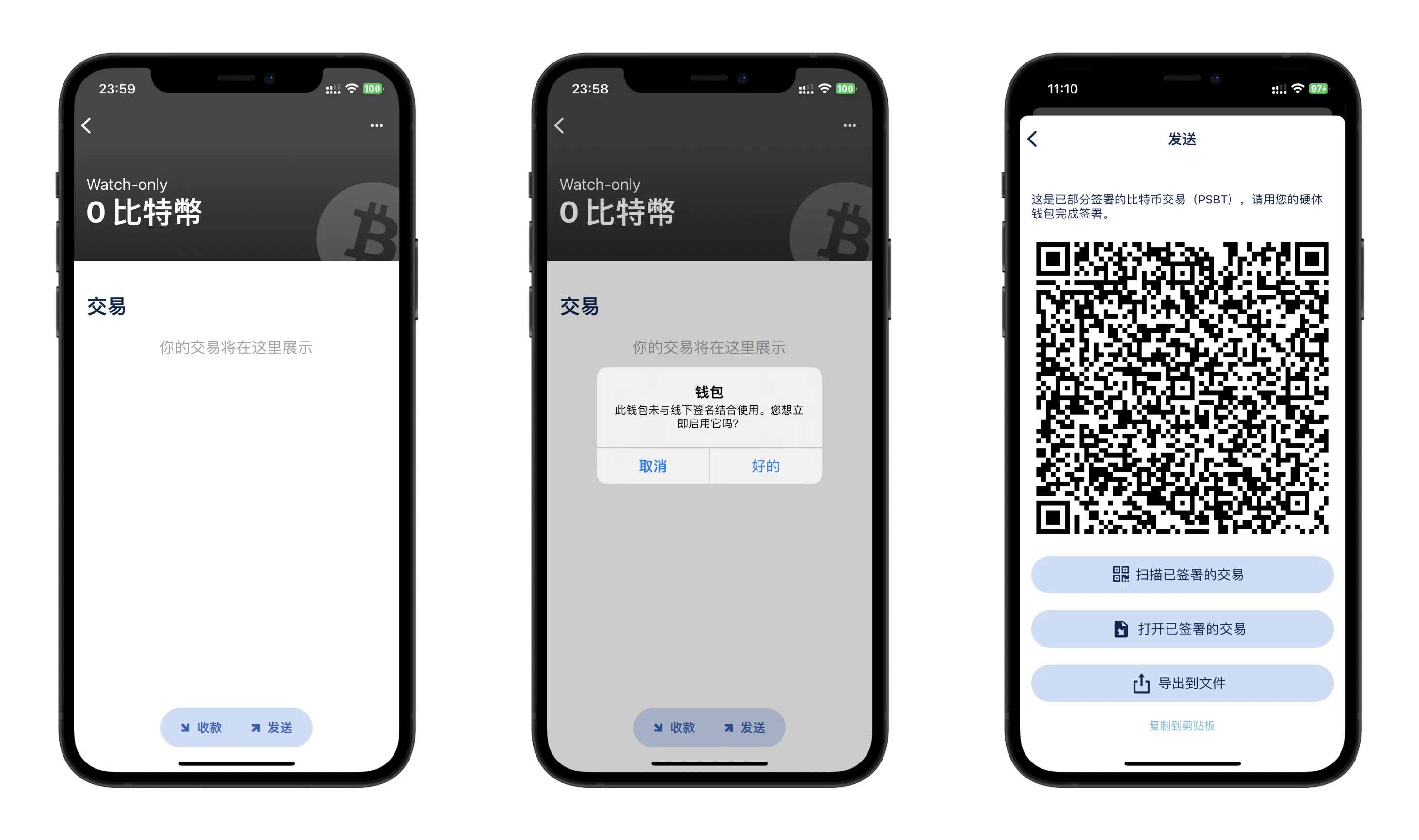For some people, exchanges and hot wallets may not feel secure enough, while hardware wallets like Trezor and Ledger are too expensive. In this case, there is a compromise solution: using an old smartphone as a hardware wallet that is permanently offline.
You will need the following:
- An old smartphone, referred to as iPhone A
- A regular smartphone, referred to as iPhone B
- A Bitcoin app: BlueWallet (Version 6.3.2)
First, open “Settings” on iPhone A, go to “General”, then “Reset” and select “Erase All Content and Settings”. This will set up the device as a new one. Then connect to a secure Wi-Fi network and download BlueWallet. This will be the last time iPhone A is connected to the internet.
Remove the SIM card from iPhone A, turn on airplane mode, and turn off Wi-Fi and Bluetooth. Open BlueWallet and create a wallet with a name of your choice. Write down the seed phrase in a way you consider secure (e.g. memorize it, write it down on paper, or use a mnemonic phrase board). Since the wallet is completely offline, it cannot query balances or transactions. You will need another smartphone that you use regularly as a watch-only account to complete these functions.
Enter the cold wallet account, click on the top right corner, and select “Show Wallet Public Key (XPUB)”. This will display a QR code. Use iPhone B to open BlueWallet, select “Import Wallet” and scan the QR code. This will give you a grey watch-only wallet. Click on “Receive” to see the Bitcoin receiving address.
Now both phones are set up. iPhone A (cold wallet) is permanently offline and cannot view balances or transaction records, but it can sign/verify messages. iPhone B (watch-only wallet) is online and can view balances and transaction records, but it needs the offline signature and verification from iPhone A for transactions.
To send a Bitcoin transaction from the watch-only wallet, you need a signature from the cold wallet. Here are the steps: iPhone B initiates a transaction and creates a QR code with the amount, address, and fee. iPhone A opens the cold wallet, selects “Send”, signs the transaction and scans the QR code to approve it. Since iPhone A is completely offline, it approves the transaction but cannot broadcast it to the network. You will need to return to iPhone B to complete the transaction.
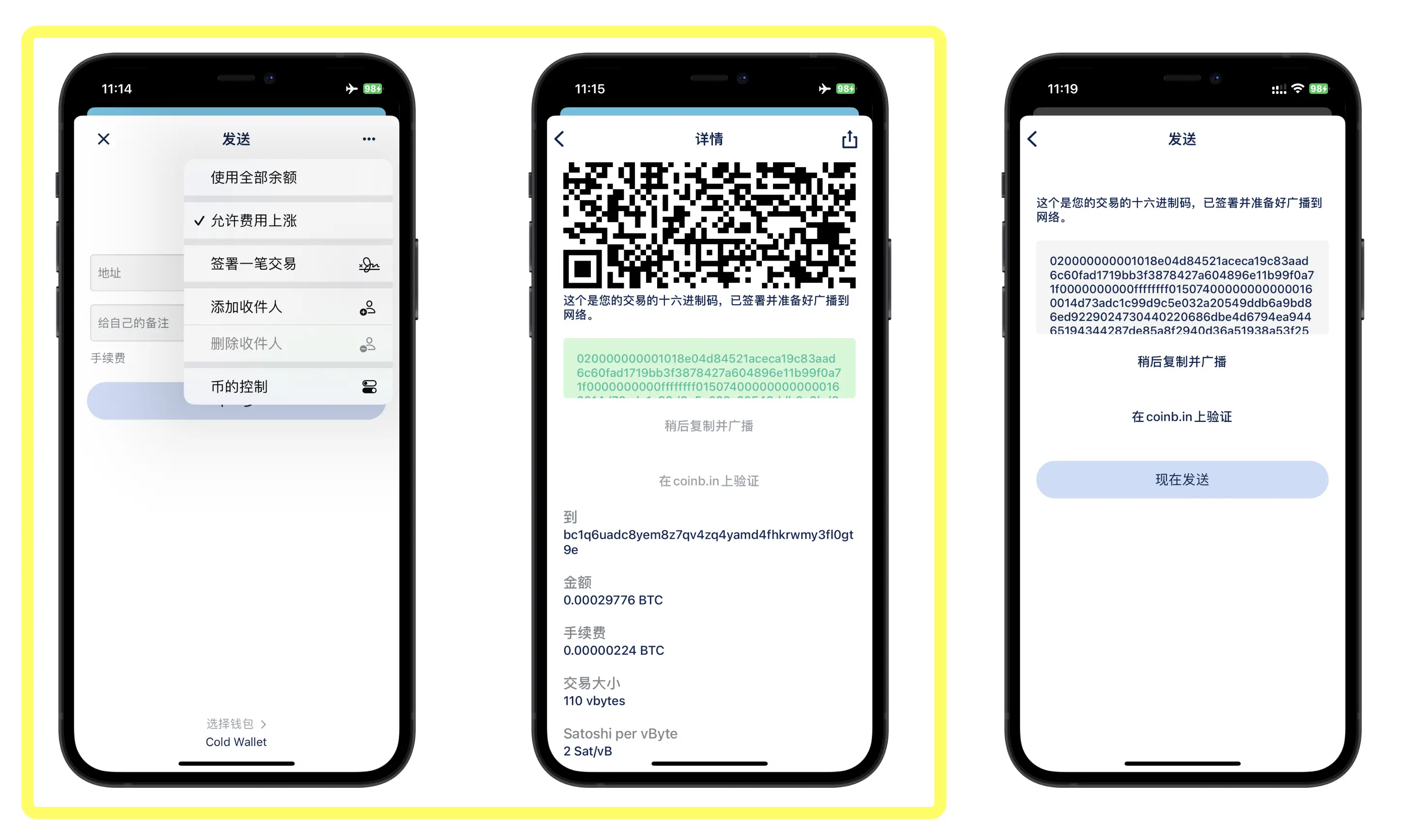
After iPhone A approves the transaction, a QR code appears. Use iPhone B to scan the QR code again to complete the transaction.
FAQ:
Can you create a cold wallet for other cryptocurrencies?
BlueWallet only supports Bitcoin and Lightning Network. There are not many apps that support creating a mobile cold wallet, and the supported cryptocurrencies are mostly limited to Bitcoin and Ethereum. If you want to create an Ethereum cold wallet, you can consider using imToken. Refer to this link: How to set up a cold wallet in imToken?
How does the security of a cold wallet created with an old smartphone compare to Trezor, Ledger, etc.?
In my opinion, it is not as secure as a professional hardware wallet since they specialize in this field. However, you can strengthen the security of a mobile cold wallet, such as setting a complex lock screen password, enabling Touch ID or Face ID, and using Touch ID or Face ID in BlueWallet to unlock it.
Is the private key generated by the cold wallet secure while offline, and is there a chance of duplication with others?
In mature encryption wallets, true random numbers are used as private keys, and the algorithm for generating.
The original text of this article is in Chinese, translated by ChatGPT-3.5.